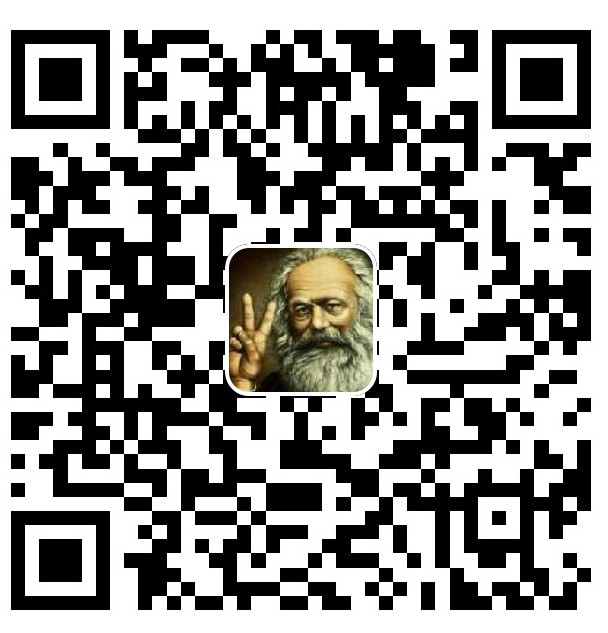在 Flutter 中,Container 是最常用、最基础的布局 Widget之一,它本质上是一个 可绘制的矩形盒子,可以用来控制 尺寸、边距、内边距、边框、背景色、形状和对齐方式。
Container 的定义:
Container({
Key key,
// 容器子Widget对齐方式
this.alignment,
// 容器内部padding
this.padding,
// 背景色
Color color,
// 背景装饰: 可设置背景色、边框、圆角、渐变、阴影等
Decoration decoration,
// 前景装饰
this.foregroundDecoration,
// 容器的宽度
double width,
// 容器的高度
double height,
// 容器大小的限制条件
BoxConstraints constraints,
// 容器外部margin
this.margin,
// 变换,如旋转
this.transform,
// 容器内子Widget
this.child,
})
BoxDecoration 装饰
在 Flutter 中,BoxDecoration 是一个用来 美化容器(Container)或其他可绘制盒子 Widget 的类,它属于 装饰(decoration) 的概念。
BoxDecoration = 容器的“外观样式”,控制背景、边框、圆角、阴影、渐变等视觉效果,而不是布局或尺寸。
const BoxDecoration({
// 背景色
this.color,
// 背景图片
this.image,
// 边框样式
this.border,
// 边框圆角
this.borderRadius,
// 阴影
this.boxShadow,
// 渐变
this.gradient,
// 背景混合模式
this.backgroundBlendMode,
// 形状
this.shape = BoxShape.rectangle,
})
示例
void main() {
runApp(const MyApp());
}
class MyApp extends StatelessWidget {
const MyApp({super.key});
@override
Widget build(BuildContext context) {
return MaterialApp(title: 'Flutter Demo', home: const MyPage());
}
}
const img1 = "https://linresource.uk/img/13399635147767705.jpg";
class MyPage extends StatelessWidget {
const MyPage({super.key});
@override
Widget build(BuildContext context) {
return Scaffold(
body: Container(
// 约束父容器
constraints: const BoxConstraints.expand(height: 400.0),
// 外边距
// EdgeInsets.only(top: 40): 仅设置上边距为 40.0 像素
margin: const EdgeInsets.only(top: 40),
// 内边距
// EdgeInsets.all(30.0): 所有方向的内边距都设置为 30.0 像素
padding: EdgeInsets.all(30.0),
// 背景色
// color: Colors.teal.shade700,
// 子Widget: Alignment.centerLeft 表示左对齐且居中
// Alignment.center 表示居中对齐
alignment: Alignment.center,
// 背景装饰
decoration: BoxDecoration(
// 背景色
color: Colors.blueAccent,
// 圆角
borderRadius: BorderRadius.all(Radius.circular(20.0)),
// 渐变
// gradient: RadialGradient(
// colors: [Colors.red, Colors.orange],
// center: Alignment.topLeft,
// radius: .98,
// ),
// 阴影
boxShadow: [
BoxShadow(
blurRadius: 10,
offset: Offset(0, 50),
color: Colors.blue,
),
],
// 背景图
image: DecorationImage(image: NetworkImage(img1), fit: BoxFit.cover),
// 背景混合模式
backgroundBlendMode: BlendMode.color,
// 形状
// shape: BoxShape.circle,
),
// 前景装饰
foregroundDecoration: BoxDecoration(
// 前景色:withOpacity 已经过时
// color: Colors.amber.withOpacity(0.5),
// color: Colors.amber.withValues(alpha: 0.5),
color: Colors.amber.withAlpha(128),
),
// Container旋转
transform: Matrix4.rotationZ(0.1),
// 子Widget元素
child: Text(
'Hello World',
style: Theme.of(
context,
).textTheme.headlineMedium?.copyWith(color: Colors.white),
),
),
);
}
}
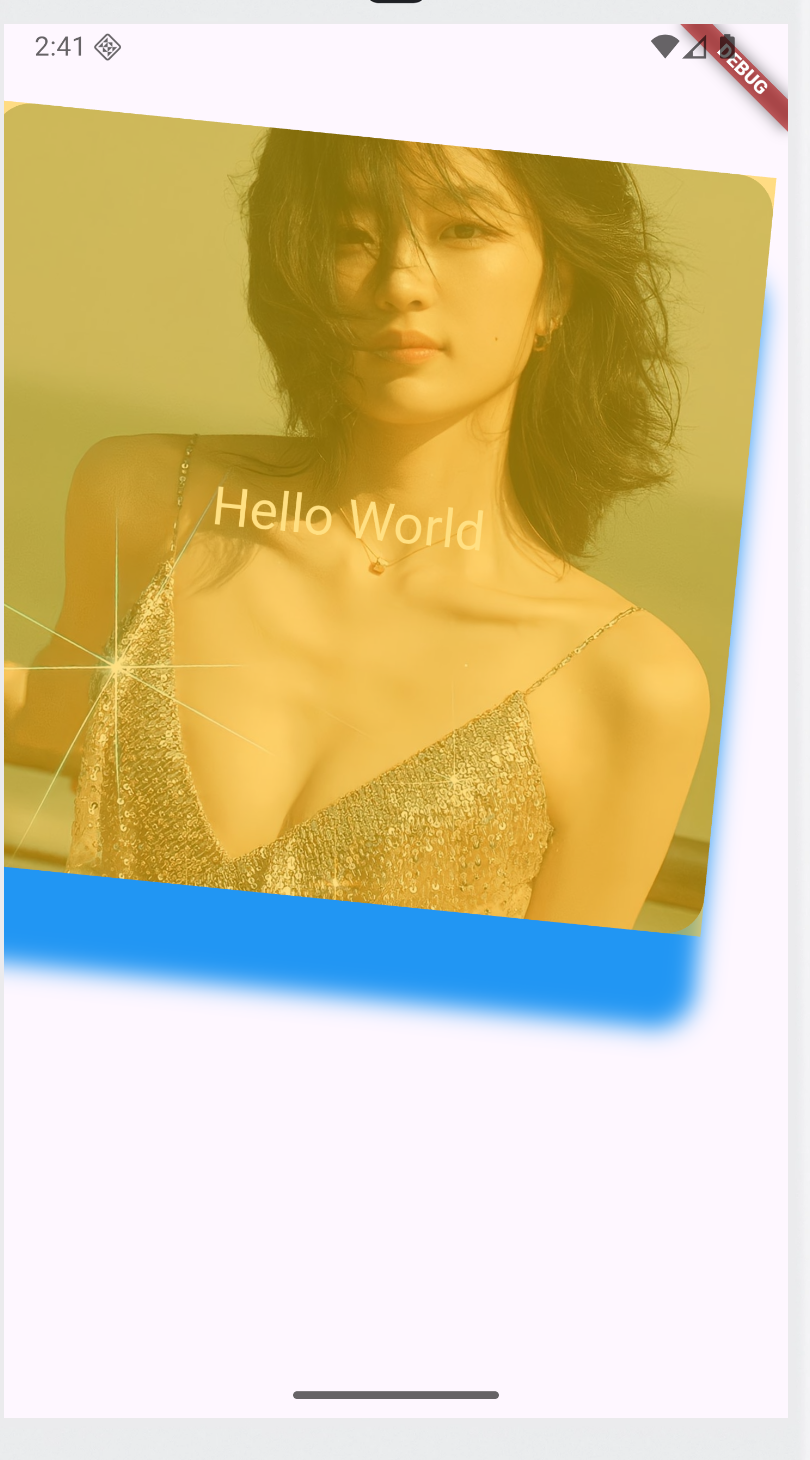
设置内外边距的方法
Container(
padding: EdgeInsets.all(16), // 所有方向 16 像素
child: Text('内边距示例'),
)
| 方法 | 说明 |
|---|---|
EdgeInsets.all(double value) |
四个方向(上、下、左、右)相同值 |
EdgeInsets.symmetric({double vertical, double horizontal}) |
垂直方向和水平方向分别设置 |
EdgeInsets.only({left, top, right, bottom}) |
单独设置每个方向 |
EdgeInsets.fromLTRB(left, top, right, bottom) |
另一种单独设置四个方向的方法 |
Colors组件的两个方法
withAlpha() 设置透明度
withAlpha(int a) 用 0~255 的值 设置透明度:
Color color = Colors.amber.withAlpha(128); // 半透明
0 → 完全透明
255 → 完全不透明
withValues()(Flutter 3.13+ 新 API)
Color withValues({
double? alpha,
double? red,
double? green,
double? blue,
ColorSpace? colorSpace,
})
| 参数 | 类型 | 说明 |
|---|---|---|
alpha |
double? |
透明度,0.0 = 完全透明,1.0 = 不透明 |
red |
double? |
红色分量,0.0 ~ 1.0 |
green |
double? |
绿色分量,0.0 ~ 1.0 |
blue |
double? |
蓝色分量,0.0 ~ 1.0 |
colorSpace |
ColorSpace? |
颜色空间(可选,默认 sRGB) |